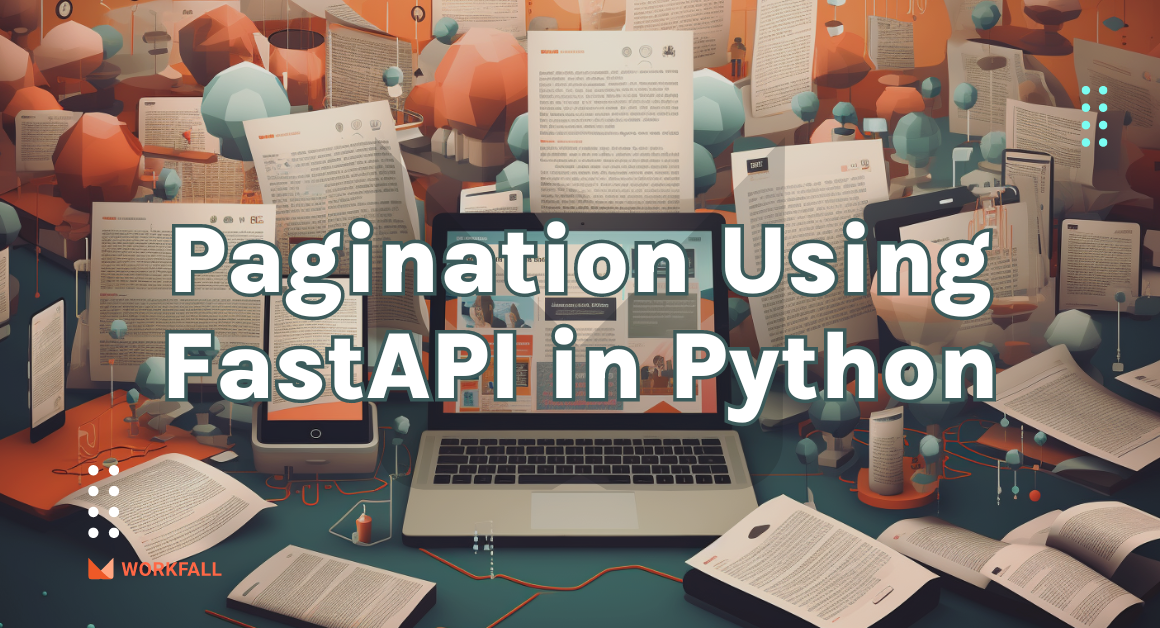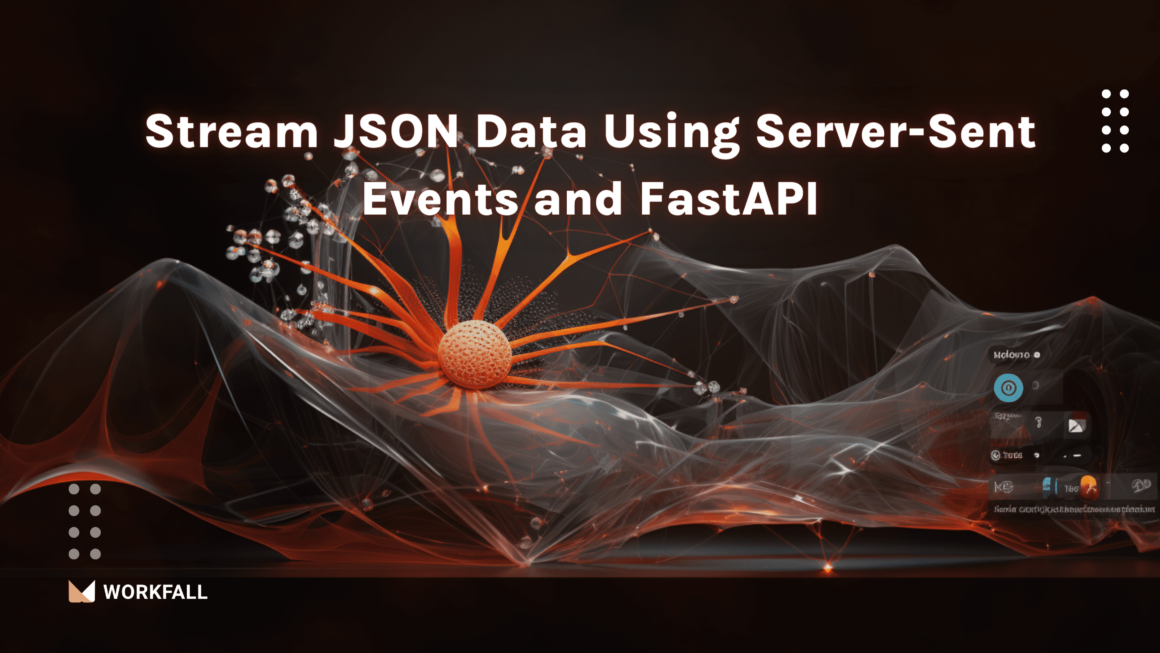Node.js is a single-threaded, open-source, cross-platform runtime environment treasured by developers for server-side and networking applications. And CSV format is one of the most widely used data interchange formats; it can be imported into any database and used in almost any other system. Moreover, it is backward compatible with everything. In this blog, we will discuss the step-by-step implementation of how to export data to a CSV file using multiple npm packages in Node.js.
In this blog, we will cover:
- What is Node.js?
- Features of Node.js
- Application areas of Node.js
- What are CSV files?
- What is npm?
- What is JSON?
- JSON Data Types
- Uses of JSON
- Some top companies using Node.js
- Required installations for the process
- Hands-on
- Conclusion
What is Node.js?
Since its release in 2009, Node.js has been wildly popular among developers, especially in backend frameworks. Node.js is a runtime environment based on the JavaScript Engine in Google Chrome (V8 Engine). It is a cross-platform runtime environment for building server-side and networking applications that is free source. Node.js programmes are written in JavaScript and run on the Node.js runtime on Mac OS X, Microsoft Windows, and Linux.
It is easy to learn, it offers scalability by handling concurrent requests, it is mobile and platform friendly, it is light and fast, it is compatible with many hosting providers, it is highly extensible and it incorporates caching ability.
Node.js is lightweight and efficient because of its event-driven, non-blocking I/O approach, which is ideal for data-intensive real-time applications that operate across multiple devices.
Features of Node.js
- Dynamic: The Node.js library’s APIs are all dynamic, or non-blocking. This means that a Node.js-based server doesn’t wait for data from an API. Post accessing an API, the server moves on to the next one.
- Quick Execution: The Node.js library is extremely quick in code execution because it is based on Google Chrome’s V8 JavaScript Engine.
- No Delay: Data is never blocked in Node.js apps. These programmes just output the data in parts.
- Compatibility: Node.js is compatible with all types of operating systems, including Windows, Unix, Linux, Mac OS X, and mobile devices.
- Easy to Use: The Node.js library uses JavaScript, which is another significant element of Node.js from an engineer’s viewpoint. JavaScript is already familiar to the majority of engineers. As a result, working with Node.js is significantly easier for a designer who is comfortable with JavaScript.
Application areas of Node.js
What are CSV files?
CSV stands for comma-separated values and has been used as a standard text-based means to describe and transport data for a long time. In Node.js, there are numerous ways to read and write CSV files. For reading, writing, and parsing simple CSV datasets in Node, you can use the built-in functionality or third-party packages.
CSV files can be read, written, and parsed in almost all modern operating systems and programming languages, including JavaScript and the Node.js runtime environment.
A CSV file, in other terms, is a plain text file that contains data formatted according to the CSV standard. In the case of CSV, each line represents a record, and each field in the record is separated from the others by a special character called a comma. CSV makes it simple to represent tabular data.
What is npm?
Npm is the world’s largest software registry. Open-source developers all over the world use Npm to publish and distribute their code.
Node Package Manager is also known as npm. It is a JavaScript-based package manager for the Node platform.
What is JSON?
JSON (JavaScript Object Notation) is a JavaScript object syntax-based text-based standard for encoding structured data. It’s often used in web applications to transfer files (for instance, sending some data from the server to the client, so it can be displayed on a web page, or vice versa).
JSON Data Types
Uses of JSON
- It’s used in the development of JavaScript-based applications, such as browser extensions and webpages.
- It’s primarily used to transfer data from a server to web applications.
- Web services and APIs use the JSON format to provide public data.
- It’s compatible with today’s programming languages.
Some top companies using Node.js
Netflix
- The introduction of Node.js technology has resulted in a 70% reduction in startup time. The Netflix interface now takes only one second to load, instead of ten seconds.
- Node.js makes integrating microservices and breaking down a large block of data into a detailed UI much easier.
- Because Node.js is a JavaScript-based environment, the transition from the backend to the frontend has been substantially accelerated.
NASA
- The access time has quadrupled allowing consumers to get information in seconds rather than hours.
- NASA has successfully migrated legacy databases to the cloud and made APIs available to access them.
- Working with databases has been simplified thanks to Node.js, which reduced the number of steps required from 28 to just seven, making scientific research much easier.
Paypal
- In a shorter length of time, a smaller team of developers constructed a Node.js-based application.
- Response time has improved, resulting in a 35% reduction in loading time.
- Since the implementation of Node.js, the number of user requests per second has risen.
- The whole LinkedIn architecture is based on JavaScript, making client-server interactions more easier to manage.
- The number of servers was reduced from thirty to three, resulting in a twofold increase in traffic capacity.
Required installations for the process
- Node.js: It is a JavaScript runtime environment that executes JavaScript code outside the browsers.
- fast-csv: It is a CSV parser and formatter library that can work with multiple APIs and is easy to use.
- csv-writer: Flexible package to convert objects/arrays into a CSV file or write them to a CSV file.
- json2csv: It is a fast and lightweight package scalable to large datasets to convert JSON data into CSV files with column titles and proper line endings.
Hands-on
In this hands-on, we will have a look at the three different npm packages to export chunks of data to a CSV file in Node.js. We will create a new directory on the local machine. We will be creating multiple code files in the newly-created directory. Executing the code, we will be storing the exporting CSV files in the same directory. Exporting data to a CSV file process can be done using various packages.
We will be installing the packages: fast-csv, csv-writer and json2csv. Using the syntax for the same packages, we will create a different code base in the different code files for each of the packages. Finally, executing the code base for each of the packages, we will be testing out the exporting of the data to the CSV files flexibility for each.
Note: Please ensure that Node.js is properly installed onto the local machine or else it might display multiple errors while following the process.
Create a new directory on the local machine.
Open the newly created directory into a code editor.
Export data to CSV using fast-csv
Create a new file with the name code.js in the directory. This file will contain the code of the process with the first package that we will be using.
Create a new array of objects with the sample JSON data in it as shown in the image below in the same code file.
Open the command prompt in the newly created directory that contains the code file and run the command:
npm install fast-csv
On successful installation of the package, you will see the message as shown in the image below.
Navigate back to the code file and import the fastcsv package using the below code.
We even need to import the file systems package that exists by default in node.js.
Using the below code, we will create a write stream mentioning the name of the output CSV file that will contain the data.
The code with the imports and the sample data declaration should be as shown in the image below.
Finally, making use of the installed package, we will export the json data into the CSV file using the below code and print a message on successful export. Using the key ‘headers:true’ will ensure that the headers are created in the output CSV file for the exported data.
The final code for exporting the CSV file with the user data using the fast-csv package is shown in the image below.
Now, in the command prompt, execute the following command:
node code.js
On success, you will see the following message.
In the code directory, you will notice a new CSV file created. Open the file.
Here you will see the exported data in CSV format.
Export data to CSV using csv-writer
In the code editor, right click in the folder structure and click on New File.
Enter a new name for the file and create a new file.
Open the command prompt in the newly created directory that contains the code file and run the command:
npm install csv-writer
On successful installation of the package, you will see the message as shown in the image below.
Create a sample json data in an array of objects format in the newly created file.
Import the csv-writer package that we installed and create an object for the same with the path and header parameter.
In the end, make use of the package using the below code to write the same into a CSV file.
Execute the below command on cmd:
node code1.js
Once done, you will see the message as shown below.
A new file will be created in the code directory. Open the file.
You will see the json data exported into the file as expected.
Export data to CSV using json2csv:
Navigate back to the code editor and right-click on the folder structure. Click on a new file.
Enter a name and create a new file.
In the command prompt in the same code directory, enter the below command to install the json2csv package.
npm install json2csv
On success, you will see the screen as shown below.
In the code file, again create a sample json data in the array of objects format.
Import the newly installed package using the below command.
To use the above-installed package, we even need to import the fs package that is inbuilt.
Using the below code line, we make sure that the header values are also printed in the downloaded CSV file.
The code with the package imports is shown below.
In the end, using the installed package, we will parse the sample json data.
Then finally, we will export the data into the CSV format using the below code.
The final code looks as shown in the image below.
Now, navigate back to the command prompt and execute the command:
node code2.js
On success, you will see the screen as shown in the image below.
A new file will be created in the code directory. Open the CSV file.
You will see the expected data exported in the CSV file with the required header values.
Conclusion
In this hands-on, we had a look at the three different npm packages to export chunks of data to a CSV file in Node.js. We created a new directory on the local machine. Then, we created multiple code files in the newly-created directory. Executing the code, we stored the exported CSV files in the same directory. We saw that exporting data to a CSV file process could be done using various packages. We installed the packages: fast-csv, csv-writer and json2csv. Using the syntax for the same packages, we created a different code base in the different code files for each of the packages.
Finally, executing the code base for each of the packages, we tested out the exporting of the data to the CSV files flexibility for each. We will come up with more such use cases in our upcoming blogs. Stay tuned to keep getting all updates about our upcoming new blogs on AWS and relevant technologies.
Meanwhile…
Keep Exploring -> Keep Learning -> Keep Mastering
This blog is part of our effort towards building a knowledgeable and kick-ass tech community. At Workfall, we strive to provide the best tech and pay opportunities to AWS-certified talents. If you’re looking to work with global clients, build kick-ass products while making big bucks doing so, give it a shot at workfall.com/partner today.